Hi Vinayak Singh,
Detailed instructions for a quick setup of Lightstreamer server are contained in the file GETTING_STARTED.TXT that you can find in the Lightstreamer home directory.
Anyway, for a brief recap; first, you'll need to download the Lightstreamer server from the official website (https://www.lightstreamer.com/download/). Once you have downloaded the server, you can follow these steps to start it locally:
1. Extract the contents of the downloaded file to a directory of your choice.
2. Configure Java. If a JAVA_HOME variable is not available in your environment, edit the "LS.bat" file under the "bin\windows" directory and set JAVA_HOME according to the Java SE installations available.
3. Open a command prompt or terminal window and navigate to the "bin\windows" directory of the Lightstreamer server.
4. Run the command "Start_LS_as_Application.bat". There are also the "Stop_LS_as_Application.bat" and "Restart_LS_as_Application.bat" to stop and restart your Lightstreamer server.
4b. We also provide (in the same folder "bin\windows") the scripts to configure the Ligthstreamer server as a Windows service: "Install_LS_as_Service-NT.bat" and "Uninstall_LS_as_Service-NT.bat".
The Lightstreamer server will start and begin listening for connections on port 8080 by default.
That's it! You now have a running instance of the Lightstreamer server on your local machine.
To configure the Lightstreamer server, you can modify the "lightstreamer_conf.xml" file located in the "conf" directory of the server.
This file contains various configuration options for the server and there are inline comments providing documentation related to each parameter.
Please let us know if you need any further clarifications.
Regards,
Giuseppe
Results 1 to 10 of 16
Threaded View
-
February 15th, 2023, 09:16 AM #2
Similar Threads
-
Configuring Lightstreamer with SSL Certificate
By hakankecelioglu in forum GeneralReplies: 1Last Post: May 21st, 2015, 09:48 AM -
configuring Webapplication and lightstreamer in separate pc r servers
By msgiribabu in forum GeneralReplies: 3Last Post: January 24th, 2011, 08:48 AM -
Server start fails on Windows
By UweF in forum GeneralReplies: 1Last Post: November 19th, 2010, 11:41 AM -
newbie ask: Web client by pre-installed locally?
By chenxun in forum Client SDKsReplies: 1Last Post: July 1st, 2010, 02:51 PM



 Reply With Quote
Reply With Quote

Bookmarks